Dieses Dokument bietet einen Überblick über die Grundlagen von HAL.
1. HAL Commands
Ausführlichere Informationen finden Sie in der Manpage für halcmd: führen Sie man halcmd in einem Terminalfenster aus.
To see the HAL configuration and check the status of pins and parameters use the HAL Configuration window on the Machine menu in AXIS. To watch a pin status open the Watch tab and click on each pin you wish to watch and it will be added to the watch window.
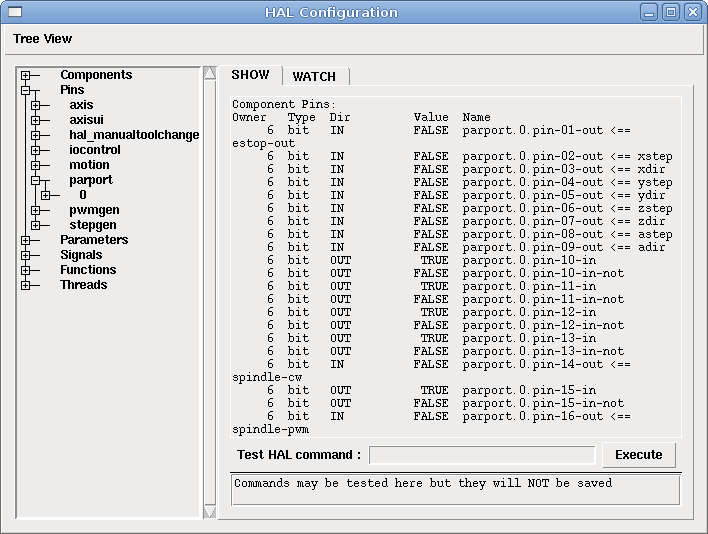
1.1. loadrt
The command loadrt loads a real time HAL component. Real time component functions need to be added to a thread to be updated at the rate of the thread. You cannot load a non-realtime component into the realtime space.
loadrt <component> <options> loadrt mux4 count=1
1.2. addf
The addf command adds a function to a real-time thread. If the StepConf wizard was used to create the configuration, two threads have been created (``base-thread`` and ``servo-thread``).
addf adds function functname to thread threadname. Default is to add the function in the order they are in the file. If position is specified, adds the function to that spot in the thread. A negative position indicates the position with respect to the end of the thread. For example 1 is start of thread, -1 is the end of the thread, -3 is third from the end.
For some functions it is important to load them in a certain order, like the parport read and write functions. The function name is usually the component name plus a number. In the following example the component or2 is loaded and show function shows the name of the or2 function.
$ halrun
halcmd: loadrt or2
halcmd: show function
Exported Functions:
Owner CodeAddr Arg FP Users Name
00004 f8bc5000 f8f950c8 NO 0 or2.0You have to add a function from a HAL real time component to a thread to get the function to update at the rate of the thread. Usually there are two threads as shown in this example. Some components use floating point math and must be added to a thread that supports floating point math. The FP indicates if floating point math is supported in that thread.
$ halrun
halcmd: loadrt motmod base_period_nsec=55555 servo_period_nsec=1000000 num_joints=3
halcmd: show thread
Realtime Threads:
Period FP Name ( Time, Max-Time )
995976 YES servo-thread ( 0, 0 )
55332 NO base-thread ( 0, 0 )-
base-thread (the high-speed thread): This thread handles items that need a fast response, like making step pulses, and reading and writing the parallel port. Does not support floating point math.
-
servo-thread (the slow-speed thread): This thread handles items that can tolerate a slower response, like the motion controller, ClassicLadder, and the motion command handler and supports floating point math.
addf <function> <thread> addf mux4.0 servo-thread
|
Anmerkung
|
Wenn die Komponente einen Fließkomma-Thread benötigt, ist dies normalerweise der langsamere Servo-Thread. |
1.3. loadusr
The command loadusr loads a non-realtime HAL component. Non-realtime programs are their own separate processes, which optionally talk to other HAL components via pins and parameters. You cannot load realtime components into non-realtime space.
Flags können eine oder mehrere der folgenden sein:
|
-W
|
um auf die Bereitschaft der Komponente zu warten. Es wird davon ausgegangen, dass die Komponente denselben Namen hat wie das erste Argument des Befehls. |
|
-Wn <Name>
|
um auf die Komponente zu warten, die den angegebenen <Name> haben wird. Dies gilt nur, wenn die Komponente eine Namensoption hat. |
|
-w
|
um zu warten, bis das Programm beendet wird |
|
-i
|
um den Rückgabewert des Programms zu ignorieren (mit -w) |
|
-n
|
Benennt eine Komponente, sofern dies eine zulässige Option für diese Komponente ist. |
loadusrloadusr <component> <options> loadusr halui loadusr -Wn spindle gs2_vfd -n spindle
Auf Deutsch bedeutet es loadusr wartet auf Name Spindel Komponente gs2_vfd mit Namen Spindel.
1.4. net
The command net creates a connection between a signal and one or more pins. If the signal does not exist net creates the new signal. This replaces the need to use the command newsig. The optional direction arrows <=, => and <=> make it easier to follow the logic when reading a net command line and are not used by the net command. The direction arrows must be separated by a space from the pin names.
netnet signal-name pin-name <optional arrow> <optional second pin-name> net home-x joint.0.home-sw-in <= parport.0.pin-11-in
In the above example home-x is the signal name, joint.0.home-sw-in is a Direction IN pin, <= is the optional direction arrow, and parport.0.pin-11-in is a Direction OUT pin. This may seem confusing but the in and out labels for a parallel port pin indicates the physical way the pin works not how it is handled in HAL.
Ein Pin kann mit einem Signal verbunden werden, wenn er die folgenden Regeln beachtet:
-
Ein IN-Pin kann immer mit einem Signal verbunden werden.
-
Ein IO-Pin kann angeschlossen werden, sofern kein ein OUT-Pin am Signal anliegt.
-
Ein OUT-Pin kann nur angeschlossen werden, wenn es keine anderen OUT- oder IO-Pins am Signal gibt.
Derselbe Signal-Name kann in mehreren Netzbefehlen verwendet werden, um zusätzliche Pins zu verbinden, solange die obigen Regeln beachtet werden.
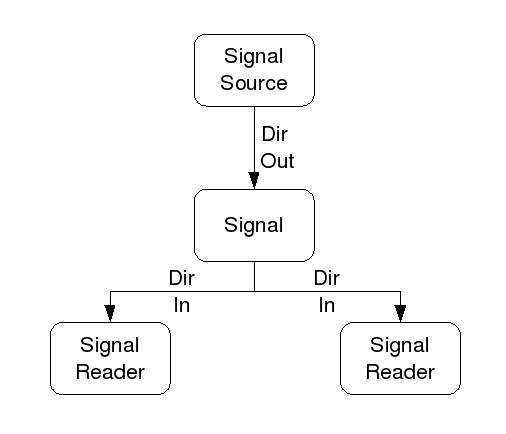
This example shows the signal xStep with the source being stepgen.0.out and with two readers, parport.0.pin-02-out and parport.0.pin-08-out. Basically the value of stepgen.0.out is sent to the signal xStep and that value is then sent to parport.0.pin-02-out and parport.0.pin-08-out.
# Signal Ursprung Destination Destination net xStep stepgen.0.out => parport.0.pin-02-out parport.0.pin-08-out
Since the signal xStep contains the value of stepgen.0.out (the source) you can use the same signal again to send the value to another reader. To do this just use the signal with the readers on another line.
# Signal Destination2 net xStep => parport.0.pin-06-out
An I/O pin like encoder.N.index-enable can be read or set as allowed by the component.
1.5. setp
The command setp sets the value of a pin or parameter. The valid values will depend on the type of the pin or parameter. It is an error if the data types do not match.
Some components have parameters that need to be set before use. Parameters can be set before use or while running as needed. You cannot use setp on a pin that is connected to a signal.
setpsetp <pin/parameter-name> <value> setp parport.0.pin-08-out TRUE
1.6. sets
The command sets sets the value of a signal.
setssets <signal-name> <value> net mysignal and2.0.in0 pyvcp.my-led sets mysignal 1
Es ist ein Fehler, wenn:
-
Der Signal-Name existiert nicht
-
Wenn das Signal bereits einen Schreiber (engl. writer) hat
-
Wenn Wert nicht der richtige Typ für das Signal ist
1.7. unlinkp
The command unlinkp unlinks a pin from the connected signal. If no signal was connected to the pin prior running the command, nothing happens. The unlinkp command is useful for trouble shooting.
unlinkpunlinkp <pin-name> unlinkp parport.0.pin-02-out
1.8. Veraltete Befehle
The following commands are depreciated and may be removed from future versions. Any new configuration should use the net command. These commands are included so older configurations will still work.
1.8.1. linksp (deprecated)
The command linksp creates a connection between a signal and one pin.
linksplinksp <signal-name> <pin-name> linksp X-step parport.0.pin-02-out
The linksp command has been superseded by the net command.
1.8.2. linkps (deprecated)
The command linkps creates a connection between one pin and one signal. It is the same as linksp but the arguments are reversed.
linkpslinkps <pin-name> <signal-name> linkps parport.0.pin-02-out X-Step
The linkps command has been superseded by the net command.
1.8.3. newsig
the command newsig creates a new HAL signal by the name <signame> and the data type of <type>. Type must be bit, s32, u32 or float. Error if <signame> already exists.
newsignewsig <signame> <type> newsig Xstep bit
Weitere Informationen finden Sie im HAL-Handbuch oder in den Man Pages für halrun.
2. HAL Data
2.1. Bit
Ein Bitwert ist ein Ein oder Aus.
-
bit values = true oder 1 und false oder 0 (True, TRUE, oder true sind alles gültige Werte)
2.2. Gleitkommazahl (engl. float)
A float is a floating point number. In other words the decimal point can move as needed.
-
Float-Werte = ein 64-Bit-Fließkommawert mit einer Auflösung von etwa 53 Bit und einem Dynamikbereich von über 210 (etwa 1000) Bit.
Weitere Informationen über Gleitkommazahlen finden Sie unter:
2.3. s32
Eine s32-Zahl ist eine ganze Zahl, die einen negativen oder positiven Wert haben kann.
-
s32-Werte = ganzzahlige Werte von -2147483648 bis 2147483647
2.4. u32
Eine "u32"-Zahl ist eine ganze Zahl, die nur positiv ist.
-
u32-Werte = Ganzzahlige Zahlen von 0 bis 4294967295
3. HAL Files
Wenn Sie den Stepper Config Wizard verwendet haben, um Ihre Konfiguration zu erstellen, werden Sie bis zu drei HAL-Dateien in Ihrem Konfigurationsverzeichnis haben.
-
my-mill.hal (wenn Ihre Konfiguration my-mill heißt) Diese Datei wird zuerst geladen und sollte nicht geändert werden, wenn Sie den Stepper-Konfigurationsassistenten verwendet haben.
-
custom.hal This file is loaded next and before the GUI loads. This is where you put your custom HAL commands that you want loaded before the GUI is loaded.
-
custom_postgui.hal This file is loaded after the GUI loads. This is where you put your custom HAL commands that you want loaded after the GUI is loaded. Any HAL commands that use PyVCP widgets need to be placed here.
4. HAL Parameter
Two parameters are automatically added to each HAL component when it is created. These parameters allow you to scope the execution time of a component.
.time
|
Zeit ist die Anzahl der CPU-Zyklen, die für die Ausführung der Funktion benötigt wurden. |
.tmax
|
Tmax ist die maximale Anzahl von CPU-Zyklen, die zur Ausführung der Funktion benötigt wurden. |
tmax" ist ein Lese-/Schreibparameter, so dass der Benutzer ihn auf 0 setzen kann, um die erste Initialisierung der Ausführungszeit der Funktion loszuwerden.
5. Basic Logic Components
HAL contains several real time logic components. Logic components follow a Truth Table that states what the output is for any given input. Typically these are bit manipulators and follow electrical logic gate truth tables.
For further components see HAL Components List or the man pages.
5.1. and2
The and2 component is a two input and-gate. The truth table below shows the output based on each combination of input.
and2 [count=N] | [names=name1[,name2...]]and2.nand2.N.in0 (bit, in)
and2.N.in1 (bit, in)
and2.N.out (bit, out)| in0 | in1 | out |
|---|---|---|
False |
False |
False |
True |
False |
False |
False |
True |
False |
True |
True |
True |
5.2. not
The not component is a bit inverter.
not [count=n] | [names=name1[,name2...]]not.all
not.nnot.n.in (bit, in)
not.n.out (bit, out)| in | out |
|---|---|
True |
False |
False |
True |
5.3. or2
The or2 component is a two input or-gate.
or2[count=n] | [names=name1[,name2...]]or2.nor2.n.in0 (bit, in)
or2.n.in1 (bit, in)
or2.n.out (bit, out)| in0 | in1 | out |
|---|---|---|
True |
False |
True |
True |
True |
True |
False |
True |
True |
False |
False |
False |
5.4. xor2
The xor2 component is a two input xor (exclusive or)-gate.
xor2[count=n] | [names=name1[,name2...]]xor2.nxor2.n.in0 (bit, in)
xor2.n.in1 (bit, in)
xor2.n.out (bit, out)| in0 | in1 | out |
|---|---|---|
True |
False |
True |
True |
True |
False |
False |
True |
True |
False |
False |
False |
6. Logic Examples
and2loadrt and2 count=1 addf and2.0 servo-thread net my-sigin1 and2.0.in0 <= parport.0.pin-11-in net my-sigin2 and2.0.in1 <= parport.0.pin-12-in net both-on parport.0.pin-14-out <= and2.0.out
In the above example one copy of and2 is loaded into real time space and added to the servo thread. Next pin-11 of the parallel port is connected to the in0 bit of the and gate. Next pin-12 is connected to the in1 bit of the and gate. Last we connect the and2 out bit to the parallel port pin-14. So following the truth table for and2 if pin 11 and pin 12 are on then the output pin 14 will be on.
7. Conversion Components
7.1. weighted_sum
The weighted sum converts a group of bits into an integer. The conversion is the sum of the weights of the bits present plus any offset. It’s similar to binary coded decimal but with more options. The hold bit interrupts the input processing, so that the sum value no longer changes.
weighted_sumloadrt weighted_sum wsum_sizes=size[,size,...]
Creates groups of ``weighted_sum``s, each with the given number of input bits (size).
Um die "weighted_sum" zu aktualisieren, muss der "process_wsums" an einen Thread angehängt werden.
process_wsums to servo threadaddf process_wsums servo-thread
Which updates the weighted_sum component.
In the following example, a copy of the AXIS HAL configuration window, bits 0 and 2 are TRUE, they have no offset. The weight (weight) of bit 0 is 1, that of bit 2 is 4, so the sum is 5.
| Owner | Typ | Dir | Wert | Name |
|---|---|---|---|---|
10 |
bit |
In |
TRUE |
|
10 |
s32 |
I/O |
1 |
|
10 |
bit |
In |
FALSE |
|
10 |
s32 |
I/O |
2 |
|
10 |
bit |
In |
TRUE |
|
10 |
s32 |
I/O |
4 |
|
10 |
bit |
In |
FALSE |
|
10 |
s32 |
I/O |
8 |
|
10 |
bit |
In |
FALSE |
|
10 |
s32 |
I/O |
0 |
|
10 |
s32 |
Out |
5 |
|