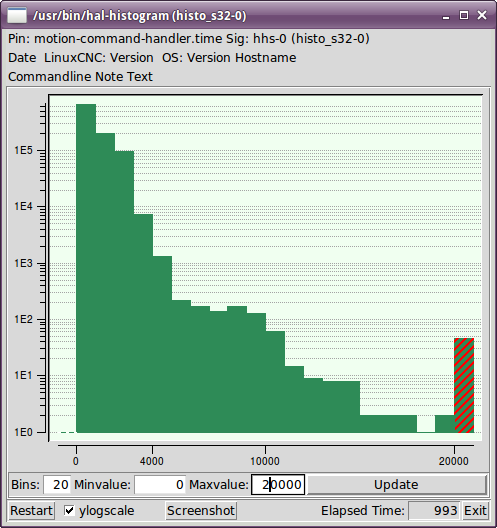HAL Tools
1. Halcmd
Halcmd is a command line tool for manipulating the HAL. There is a rather complete man page for halcmd, which will be installed if you have installed LinuxCNC from either source or a package. The manpage provides usage info:
man halcmd
If you have compiled LinuxCNC for “run-in-place”, you must source the rip-environment script to make the man page available:
cd toplevel_directory_for_rip_build . scripts/rip-environment man halcmd
The HAL Tutorial has a number of examples of halcmd usage, and is a good tutorial for halcmd.
2. Halmeter
Halmeter is a voltmeter for the HAL. It lets you look at a pin, signal, or parameter, and displays the current value of that item. It is pretty simple to use. Start it by typing halmeter in an X windows shell. Halmeter is a GUI application. It will pop up a small window, with two buttons labeled Select and Exit. Exit is easy - it shuts down the program. Select pops up a larger window, with three tabs. One tab lists all the pins currently defined in the HAL. The next lists all the signals, and the last tab lists all the parameters. Click on a tab, then click on a pin/signal/parameter. Then click on OK. The lists will disappear, and the small window will display the name and value of the selected item. The display is updated approximately 10 times per second. If you click Accept instead of OK, the small window will display the name and value of the selected item, but the large window will remain on the screen. This is convenient if you want to look at a number of different items quickly.
You can have many halmeters running at the same time, if you want to monitor several items. If you want to launch a halmeter without tying up a shell window, type halmeter & to run it in the background. You can also make halmeter start displaying a specific item immediately, by adding pin|sig|par[am] <name> to the command line. It will display the pin, signal, or parameter <name> as soon as it starts. (If there is no such item, it will simply start normally.) And finally, if you specify an item to display, you can add -s before the pin|sig|param to tell halmeter to use a small window. The item name will be displayed in the title bar instead of under the value, and there will be no buttons. Useful when you want a lot of meters in a small amount of screen space.
Refer to Halmeter Tutorial section for more information.
Halmeter can be loaded from a terminal or from Axis. Halmeter is faster than Halshow at displaying values. Halmeter has two windows, one to pick the pin, signal, or parameter to monitor and one that displays the value. Multiple Halmeters can be open at the same time. If you use a script to open multiple Halmeters you can set the position of each one with -g X Y relative to the upper left corner of your screen. For example:
loadusr halmeter pin hm2.0.stepgen.00.velocity-fb -g 0 500
See the man page for more options. See section Halmeter.
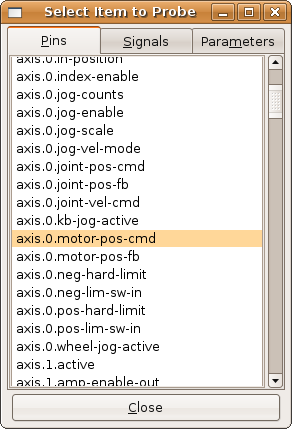
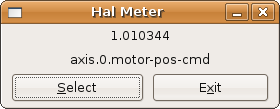
3. Halshow
Halshow (see separate section for complete usage description) can be started from the command line to show details for selected components, pins, parameters, signals, functions, and threads of a running HAL. The WATCH tab provides a continuous display of selected pin, parameters, and signal items. The File menu provides buttons to 1) save the watch items to a watch list and to load and existing watch list. The watch list items can also be loaded automatically on startup. For command line usage:
halshow --help
Usage:
halshow [Options] [watchfile]
Options:
--help (this help)
Notes:
Create watchfile in halshow using: File/Save Watch List or File/Save Watch List (multiline).
LinuxCNC must be running for standalone usage
A watchfile created using the File/Save Watch List menu item is formatted as a single line with tokens "pin+", "param+", "sig=+" followed by the appropriate pin, param, or signal name. The token-name pairs are separated by a space character.
Example: pin+joint.0.pos-hard-limit pin+joint.1.pos-hard-limit sig+estop-loop
A watchfile created using the File/Save Watch List (multiline) menu item is formatted with separate lines for each item identified with token-name pairs as described above.
Example: pin+joint.0.pos-hard-limit pin+joint.1.pos-hard-limit sig+estop-loop
When loading a watchfile with the File/Load Watch List menu item, the token-name pairs may appear as single or mulitple lines. Blank lines and lines beginning with a # character are ignored.
4. Halscope
Halscope is an oscilloscope for the HAL. It lets you capture the value of pins, signals, and parameters as a function of time. Complete operating instructions should be located here eventually. For now, refer to section [sec:tutorial-halscope] in the tutorial chapter, which explains the basics.
The halscope File menu selector provides buttons to save a configuration or open a previously saved configuration. When halscope is terminated, the last configuration is saved in a file named autosave.halscope.
Configuration files may also be specified when starting halscope from the commandline. Commandline help (-h) usage:
halscope -h Usage: halscope [-h] [-i infile] [-o outfile] [num_samples]
5. Sim Pin
sim_pin is a command line utility to display and update any number of writable pins, parameters or signals. Usage:
Usage:
sim_pin name1 [name2 ...] &
Note: LinuxCNC (or a standalone Hal application) must be running
A named item can specify a pin, param, or signal
The item must be writable, e.g.:
pin: IN or I/O (and not connected to a signal)
param: RW
signal: connected to a writable pin
Hal item types bit,s32,u32,float are supported
When a bit item is specifed, a pushbutton is created
to manage the item in one of three manners specified
by radio buttons:
toggle: Toggle value when button pressed
pulse: Pulse item to 1 once when button pressed
hold: Set to 1 while button pressed
The bit pushbutton mode can be specifed on the command
line by formatting the item name:
namei/mode=[toggle | pulse | hold]
For complete information, see the man page:
man sim_pin
Example (with LinuxCNC running):
halcmd loadrt mux2 names=example; halcmd net sig_example example.in0 sim_pin example.sel example.in1 sig_example &
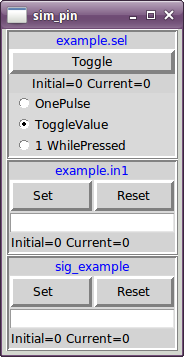
6. Simulate Probe
simulate_probe is a simple gui to simulate activation of the pin motion.probe-input. Usage:
simulate_probe &
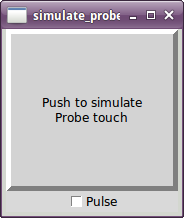
7. Hal Histogram
hal-histogram is a command line utility to display histograms for hal pins.
Usage:
hal-histogram --help | -?
or
hal-histogram [Options] [pinname]
Options:
--minvalue minvalue (minimum bin, default: 0)
--binsize binsize (binsize, default: 100)
--nbins nbins (number of bins, default: 50)
--logscale 0|1 (y axis log scale, default: 1)
--text note (text display, default: "" )
--show (show count of undisplayed nbins, default off)
--verbose (progress and debug, default off)
Notes:
1) LinuxCNC (or another Hal application) must be running
2) If no pinname is specified, default is: motion-command-handler.time
3) This app may be opened for 5 pins
4) pintypes float, s32, u32, bit are supported
5) The pin must be associated with a thread supporting floating point
For a base thread, this may require using:
loadrt motmod ... base_thread_fp=1