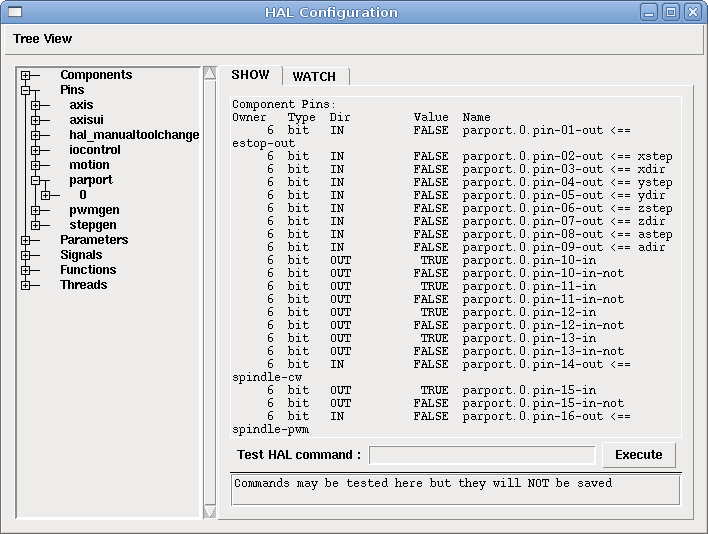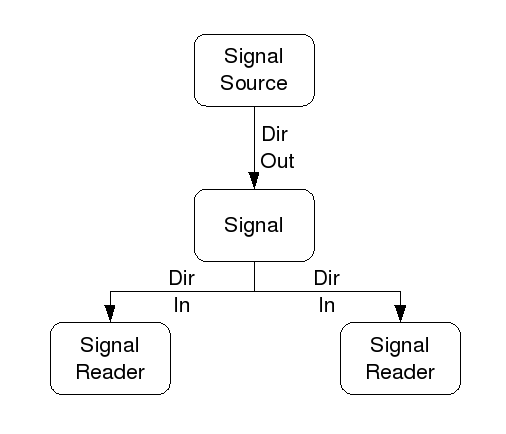1. HAL Commands
More detailed information can be found in the man page for halcmd man halcmd in a terminal window. To see the HAL configuration and check the status of pins and parameters use the HAL Configuration window on the Machine menu in AXIS. To watch a pin status open the Watch tab and click on each pin you wish to watch and it will be added to the watch window.
1.1. loadrt
The command loadrt loads a real time HAL component. Real time component functions need to be added to a thread to be updated at the rate of the thread. You cannot load a user space component into the real time space.
The syntax and an example:
loadrt <component> <options> loadrt mux4 count=1
1.2. addf
The command addf adds a real time component function to a thread. You have to add a function from a HAL real time component to a thread to get the function to update at the rate of the thread.
If you used the Stepper Config Wizard to generate your config you will have two threads.
-
base-thread (the high-speed thread): this thread handles items that need a fast response, like making step pulses, and reading and writing the parallel port.
-
servo-thread (the slow-speed thread): this thread handles items that can tolerate a slower response, like the motion controller, ClassicLadder, and the motion command handler.
The syntax and an example:
addf <component> <thread> addf mux4 servo-thread
1.3. loadusr
The command loadusr loads a user space HAL component. User space programs are their own separate processes, which optionally talk to other HAL components via pins and parameters. You cannot load real time components into user space.
Flags may be one or more of the following:
|
-W
|
to wait for the component to become ready. The component is assumed to have the same name as the first argument of the command. |
|
-Wn <name>
|
to wait for the component, which will have the given <name>. This only applies if the component has a name option. |
|
-w
|
to wait for the program to exit |
|
-i
|
to ignore the program return value (with -w) |
|
-n
|
name a component when it is a valid option for that component. |
The syntax and examples:
loadusr <component> <options> loadusr halui loadusr -Wn spindle gs2_vfd -n spindle
In English it means loadusr wait for name spindle component gs2_vfd name spindle.
1.4. net
The command net creates a connection between a signal and and one or more pins. If the signal does not exist net creates the new signal. This replaces the need to use the command newsig. The optional direction indicators <= and => are only to make it easier for humans to follow the logic and are not used by the net command.
The syntax and an example:
net <signal-name> <pin-name> <opt-direction> <opt-pin-name> net both-home-y <= parport.0.pin-11-in
Each signal can only have one source (a HAL Dir out pin) and as many readers (a HAL Dir in pin) as you like. In the Dir column of the HAL Configuration window you can see which pins are in and which are out. The following figure shows the direction of the signal from the source, through the signal, and then out to the reader(s).
This example shows the signal xStep with the source being stepgen.0.out and with two readers, parport.0.pin-02-out and parport.0.pin-08-out. Basically the value of stepgen.0.out is sent to the signal xStep and that value is then sent to parport.0.pin-02-out and parport.0.pin-08-out.
signal source destination destination net xStep stepgen.0.out => parport.0.pin-02-out parport.0.pin-08-out
Since the signal xStep contains the value of stepgen.0.out (the source) you can use the same signal again to send the value to another reader. To do this just use the signal with the readers on another line.
net xStep => parport.0.pin-02-out
An I/O pin like encoder.N.index-enable can be read or set as allowed by the component.
1.5. setp
The command setp sets the value of a pin or parameter. The valid values will depend on the type of the pin or parameter. It is an error if the data types do not match.
Some components have parameters that need to be set before use. Parameters can be set before use or while running as needed. You cannot use setp on a pin that is connected to a signal.
The syntax and an example:
setp <pin/parameter-name> <value> setp parport.0.pin-08-out TRUE
1.6. unlinkp
The command unlinkp unlinks a pin from the connected signal. If no signal was connected to the pin prior running the command, nothing happens. The unlinkp command is useful for trouble shooting.
The syntax and an example:
unlinkp <pin-name> unlinkp parport.0.pin-02-out
1.7. Obsolete Commands
The following commands are depreciated and may be removed from future versions. Any new configuration should use the net> command. These commands are included so older configurations will still work.
1.7.1. linksp
The command linksp creates a connection between a signal and one pin.
The syntax and an example:
linksp <signal-name> <pin-name> linksp X-step parport.0.pin-02-out
The linksp command has been superseded by the net command.
1.7.2. linkps
The command linkps creates a connection between one pin and one signal. It is the same as linksp but the arguments are reversed.
The syntax and an example:
linkps <pin-name> <signal-name> linkps parport.0.pin-02-out X-Step
The linkps command has been superseded by the net command.
1.7.3. newsig
the command newsig creates a new HAL signal by the name <signame> and the data type of <type>. Type must be bit, s32, u32 or float. Error if <signame> all ready exists.
The syntax and an example:
newsig <signame> <type> newsig Xstep bit
More information can be found in the HAL manual or the man pages for halrun.
2. HAL Data
2.1. Bit
A bit value is an on or off.
-
bit values = true or 1 and false or 0 (True, TRUE, true are all valid)
2.2. Float
A float is a floating point number. In other words the decimal point can move as needed.
-
float values = a 32 bit floating point value, with approximately 24 bits of resolution and over 200 bits of dynamic range.
For more information on floating point numbers see:
2.3. s32
An s32 number is a whole number that can have a negative or positive value.
-
s32 values = integer numbers -2147483648 to 2147483647
2.4. u32
A u32 number is a whole number that is positive only.
-
u32 values = integer numbers 0 to 4294967295
3. HAL Files
If you used the Stepper Config Wizard to generate your config you will have up to three HAL files in your config directory.
-
my-mill.hal (if your config is named my-mill) This file is loaded first and should not be changed if you used the Stepper Config Wizard.
-
custom.hal This file is loaded next and before the GUI loads. This is where you put your custom HAL commands that you want loaded before the GUI is loaded.
-
custom_postgui.hal This file is loaded after the GUI loads. This is where you put your custom HAL commands that you want loaded after the GUI is loaded. Any HAL commands that use pyVCP widgets need to be placed here.
4. HAL Components
Two parameters are automatically added to each HAL component when it is created. These parameters allow you to scope the execution time of a component.
.time
.tmax
Time is the number of CPU cycles it took to execute the function.
Tmax is the maximum number of CPU cycles it took to execute the function. Tmax is a read/write parameter so the user can set it to 0 to get rid of the first time initialization on the function’s execution time.
5. Logic Components
HAL contains several real time logic components. Logic components follow a Truth Table that states what the output is for any given input. Typically these are bit manipulators and follow electrical logic gate truth tables.
5.1. and2
The and2 component is a two input and gate. The truth table below shows the output based on each combination of input.
Syntax
and2 [count=N] | [names=name1[,name2...]]
Functions
and2.n
Pins
and2.N.in0 (bit, in) and2.N.in1 (bit, in) and2.N.out (bit, out)
Truth Table
| in0 | in1 | out |
|---|---|---|
False |
False |
False |
True |
False |
False |
False |
True |
False |
True |
True |
True |
5.2. not
The not component is a bit inverter.
Syntax
not [count=n] | [names=name1[,name2...]]
Functions
not.all not.n
Pins
not.n.in (bit, in) not.n.out (bit, out)
Truth Table
| in | out |
|---|---|
True |
False |
False |
True |
5.3. or2
The or2 component is a two input OR gate.
Syntax
or2[count=n] | [names=name1[,name2...]]
Functions
or2.n
Pins
or2.n.in0 (bit, in) or2.n.in1 (bit, in) or2.n.out (bit, out)
Truth Table
| in0 | in1 | out |
|---|---|---|
True |
False |
True |
True |
True |
True |
False |
True |
True |
False |
False |
False |
5.4. xor2
The xor2 component is a two input XOR (exclusive OR)gate.
Syntax
xor2[count=n] | [names=name1[,name2...]]
Functions
xor2.n
Pins
xor2.n.in0 (bit, in) xor2.n.in1 (bit, in) xor2.n.out (bit, out)
Truth Table
| in0 | in1 | out |
|---|---|---|
True |
False |
True |
True |
True |
False |
False |
True |
True |
False |
False |
False |
5.5. Logic Examples
An and2 example connecting two inputs to one output.
loadrt and2 count=1 addf and2.0 servo-thread net my-sigin1 and2.0.in0 <= parport.0.pin-11-in net my-sigin2 and2.0.in1 <= parport.0.pin-12-in net both-on parport.0.pin-14-out <= and2.0.out
In the above example one copy of and2 is loaded into real time space and added to the servo thread. Next pin 11 of the parallel port is connected to the in0 bit of the and gate. Next pin 12 is connected to the in1 bit of the and gate. Last we connect the and2 out bit to the parallel port pin 14. So following the truth table for and2 if pin 11 and pin 12 are on then the output pin 14 will be on.
6. Conversion Components
6.1. weighted_sum
The weighted_sum converts a group of bits to an integer. The conversion is the sum of the weights of the bits that are on plus any offset. The weight of the m-th bit is 2^m. This is similar to a binary coded decimal but with more options. The hold bit stops processing the input changes so the sum will not change.
The following syntax is used to load the weighted_sum component.
loadrt weighted_sum wsum_sizes=size[,size,...]
Creates weighted sum groups each with the given number of input bits (size).
To update the weighted_sum you need to attach process_wsums to a thread.
addf process_wsums servo-thread
This updates the weighted_sum component.
In the following example clipped from the HAL Configuration window in Axis the bits 0 and 2 are true and there is no offset. The weight of 0 is 1 and the weight of 2 is 4 so the sum is 5.
Component Pins:
Owner Type Dir Value Name
10 bit In TRUE wsum.0.bit.0.in
10 s32 I/O 1 wsum.0.bit.0.weight
10 bit In FALSE wsum.0.bit.1.in
10 s32 I/O 2 wsum.0.bit.1.weight
10 bit In TRUE wsum.0.bit.2.in
10 s32 I/O 4 wsum.0.bit.2.weight
10 bit In FALSE wsum.0.bit.3.in
10 s32 I/O 8 wsum.0.bit.3.weight
10 bit In FALSE wsum.0.hold
10 s32 I/O 0 wsum.0.offset
10 s32 Out 5 wsum.0.sum