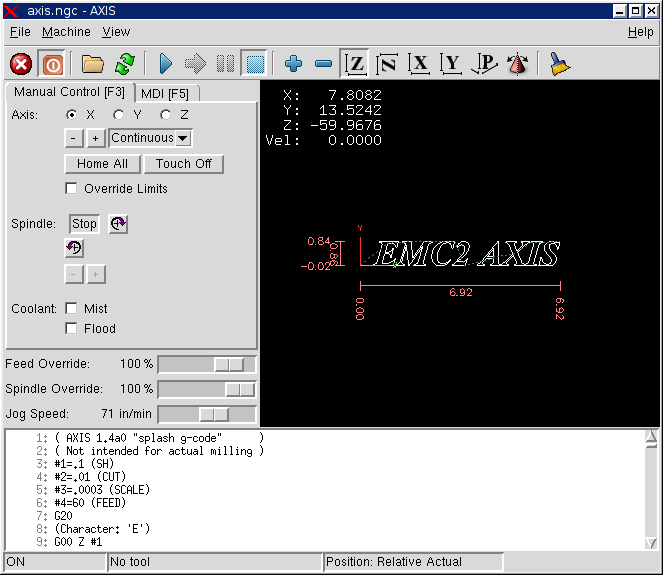
IRC stands for Internet Relay Chat. It is a live connection to other EMC users. The EMC IRC channel is #emc on freenode.
The simplest way to get on the IRC is to use the embedded java client on this page:
http://wiki.linuxcnc.org/cgi-bin/emcinfo.pl
Some IRC etiquette:
An Internet Mailing List is a way to put questions out for everyone on that list to see and answer at their convience. You get better exposure to your questions on a mailing list than on the IRC but answers take longer. In a nutshell you e-mail a message to the list and either get daily digests or individual replys back depending on how you set up your account.
Information about the EMC Users Mailing List is at:
http://wiki.linuxcnc.org/cgi-bin/emcinfo.pl
A Wiki site is a user maintained web site that anyone can edit or add content to.
The user maintained EMC Wiki site contains a wealth of information, procedures, and tips at:
http://wiki.linuxcnc.org/cgi-bin/emcinfo.pl
Download the Live CD from:
and follow the Download link.
If you want to upgrade a current Ubuntu installation for use with EMC2 the instructions are on the download page.
If the file is too large to download in one session because of a bad or slow Internet connection use wget to allow resuming downloads.
Open a terminal window. In Ubuntu it is Applications/Accessories/Terminal. Note that actual file names may change so you might have to go to http://www.linuxcnc.org/ and follow the Download link to get the actual file name. In most browsers you can right click on the link and select Copy Link Location or similar then paste the link into the terminal window with a right mouse click and select Paste.
To get the Ubuntu 8.04 Hardy Heron version copy this in the terminal window and press enter:
wget -r http://www.linuxcnc.org/hardy/ubuntu-8.04-desktop-emc2-aj07-i386.iso
To get the Ubuntu 6.06 Dapper Drake version:
wget -r http://www.linuxcnc.org/iso/emc2.2.2-1-ubuntu6.06-desktop-i386.iso
To continue a download that has been stopped add the -c option to wget:
wget -r -c http://www.linuxcnc.org/hardy/ubuntu-8.04-desktop-emc2-aj07-i386.iso
To stop a download use Ctrl-C or close the terminal window.
After the download is complete you will find a new directory called www.linuxcnc.org or something similar. In the subdirectory under the above directory you will find the ISO CD image file. Next is burning the CD.
The wget program is also available for Windows from
http://gnuwin32.sourceforge.net/packages/wget.htm
Follow the instructions on the web page for downloading and installing the windows version of the wget program.
To run wget open a command prompt window.
In most Windows it is Programs/Accessories/Command Prompt
First you have to change to the directory where wget is installed in.
Typically it is in C:\Program Files\GnuWin32\bin so in the Command Prompt window type:
cd C:\Program Files\GnuWin32\bin
and the prompt should change to C:\Program Files\GnuWin32>
Type the wget command into the window and press enter as above.
EMC2 is distributed as CD image files, called ISOs. To install EMC2, you first need to burn the ISO file onto a CD. You need a working CD/DVD burner and an 80 minute (700 Mb) CD for this. If the CD writing fails, try writing at a slower burn speed
Before burning a CD, it is highly recommended that you verify the md5 sum (hash) of the .iso file.
Open a terminal window. In Ubuntu it is Applications/Accessories/Terminal.
Change to the directory where the ISO was downloaded to.
cd download_directory
The run the md5sum command with the file name you saved.
md5sum ubuntu-8.04-desktop-emc2-aj07-i386.iso
The md5sum should print out a single line after calculating the hash. On slower computers this might take a minute or two.
91c5abb84386091e0ff056e9ebc40fdb ubuntu-8.04-desktop-emc2-aj07-i386.iso
Now compare it to the md5sum on the EMC2 download page.
Burning the ISO to a CD
Before burning a CD, it is highly recommended that you verify the md5 sum (hash) of the .iso file.
Windows does not come with a md5sum program. You will have to download and install one to check the md5sum. More information can be found at:
https://help.ubuntu.com/community/HowToMD5SUM
Burning the ISO to a CD
With the Live CD in the CD/DVD drive shut down the computer then turn the computer back on. This will boot the computer from the Live CD. Once the computer has booted up you can try out EMC2 without installing it. You can not create custom configurations or modify most system settings like screen resolution unless you install EMC2.
To try out EMC2 from the Applications/CNC menu pick EMC2. Then select a sim configuration to try out.
To see if your computer is suitable for software step pulse generation run the Latency Test as outlined in Section ([->])
If you like what you see, just click the Install icon on the desktop, answer a few questions (your name, timezone, password) and the install completes in a few minutes. Make sure you write down the name you used and the password. Once the install process is complete and you go on line the update manager will pop up and allow you to upgrade to the latest stable version of EMC2.
The AXIS interface is one of the interfaces to choose from. It can be configured to add a Virtual Control Panel to customize the interface to suit your needs. AXIS is the default user interface and is actively being developed.
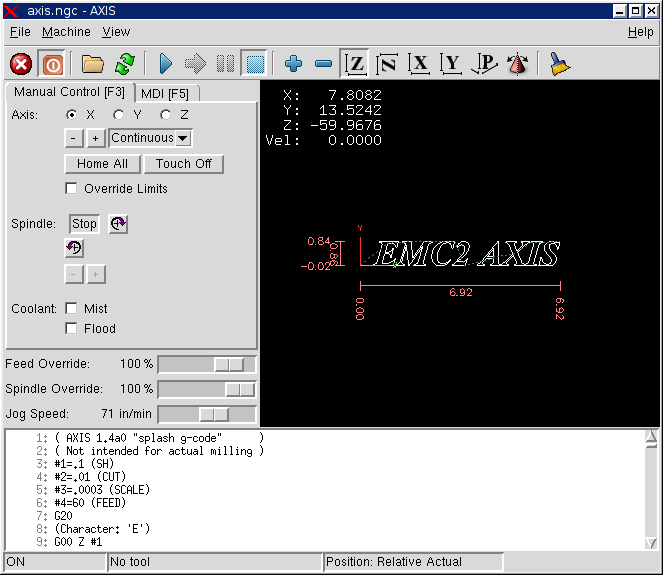
With the normal install the Update Manager will notify you of updates to EMC2 and Ubuntu when you go on line and allow you to easily upgrade with no Linux knowledge needed. If you want to upgrade to 8.04 from 6.06 a clean install from the Live-CD is needed. It is OK to upgrade EMC when asked to.
Warning: Do not upgrade Ubuntu to a new version as it will prevent EMC from running.