1. Overview
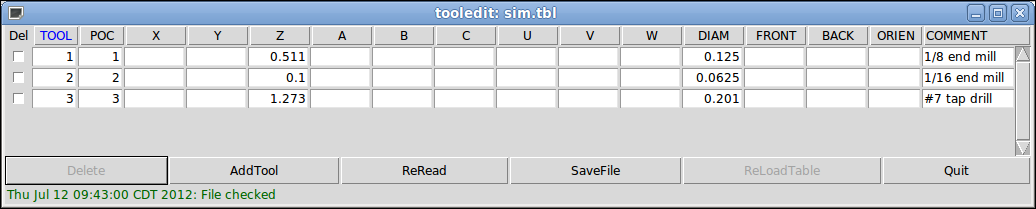
The tooledit program can update the tool table file with edited changes by using the SaveFile button. The SaveFile button updates the system file but a separate action is required to update the tool table data used by a running LinuxCNC instance. With the axis GUI, both the file and the current tool table data used by LinuxCNC can be updated with the ReloadTable button. This button is enabled only when the machine is ON and IDLE.
2. Column Sorting
The tool table display can be sorted on any column in ascending order by clicking on the column header. A second click sorts in descending order. Column sorting requires that the machine is configured with the default tcl version >= 8.5.
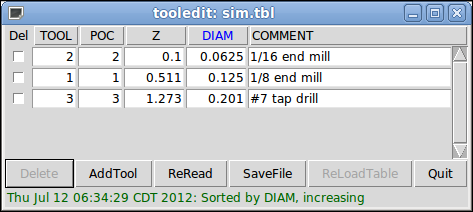
On Ubuntu Lucid 10.04 tcl/tk8.4 is the default. You can add tcl/tk8.5 with the commands:
sudo apt-get install tcl8.5 tk8.5
Depending upon other applications installed on the system, it may be necessary to enable tcl/tk8.5 with the commands:
sudo update-alternatives --config tclsh ;# select the option for tclsh8.5 sudo update-alternatives --config wish ;# select the option for wish8.5
3. Column Selection
By default, the tooledit program will display all possible tool table parameter columns. Since few machines use all parameters, the columns displayed can be limited with the following ini file setting:
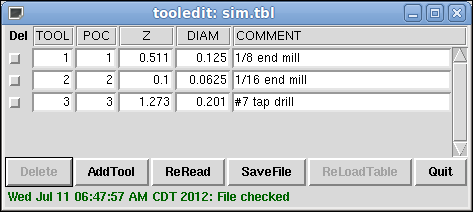
[DISPLAY] TOOL_EDITOR = tooledit column_name column_name ...
[DISPLAY] TOOL_EDITOR = tooledit Z DIAM
4. Stand Alone Use
The tooledit program can also be invoked as a standalone program. For example, if the program is in the user PATH, typing tooledit will show the usage syntax:
tooledit Usage: tooledit filename tooledit [column_1 ... column_n] filename
To synchronize a standalone tooledit with a running LinuxCNC application, the filename must resolve to the same [EMCIO]TOOL_TABLE filename specified in the LinuxCNC ini file.
When using the program tooledit while LinuxCNC is running, gcode command execution or other programs may alter tool table data and the tool table file. File changes are detected by tooledit and a message is displayed:
Warning: File changed by another process
The tooledit tool table display can be updated to read the modified file with the ReRead button.
he tool table is specified in the ini file with an entry:
[EMCIO]TOOL_TABLE = tool_table_filename
The tool table file can be edited with any simple text editor (not a word processor).
The axis GUI can optionally use an ini file setting to specify the tool editor program:
[DISPLAY]TOOL_EDITOR = path_to_editor_program
By default, the program named tooledit is used. This editor supports all tool table parameters, allows addition and deletion of tool entries, and performs a number of validity checks on parameter values.